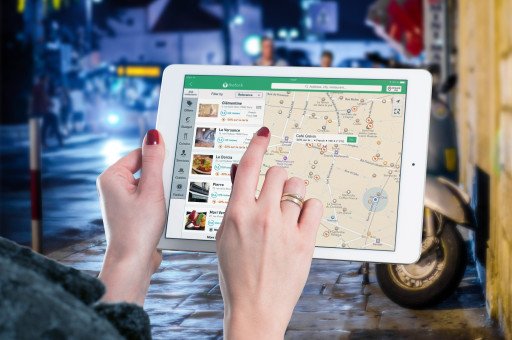An Introduction to Excel Power Map Data Visualization
Excel Power Map, a remarkable tool for data visualization, allows users to create immersive 3D map experiences. This tool, integrated with geographic and temporal data, helps to reveal insights that might be hidden in standard 2D charts or tables. Our in-depth guide will explore the functions and applications of Power Map, equipping you with the skills necessary to transform your data into captivating visual narratives.
Initiating Your Journey with Power Map
To commence your journey with Microsoft Power Map, ensure Excel is installed on your device as it’s part of the Microsoft Office suite. After verifying that your Excel version includes Power Map, navigate to the ‘Insert’ tab and select ‘3D Map’. This step will initiate the Power Map tool, prepping you for an entirely new dimension of data visualization.
Feeding Data into Power Map
The backbone of any successful Power Map visualization lies in the data. Correct data import is crucial; hence, your Excel sheets should contain location-specific data such as country names, city names, latitude and longitude coordinates, along with other relevant geographical identifiers. If you wish to depict changes over time, include temporal data like dates or periods.

Crafting Your First Power Map Tour
A Power Map tour is a collection of scenes or visualizations that navigate viewers through your data narrative. To construct a tour:
- Choose the data range in Excel.
- Initiate Power Map and select ‘New Tour’.
- Add your first scene by choosing the location fields and the data you intend to display.
- Personalize your scene using themes, labels, and annotations to emphasize critical data points.
Data Representation using Different Map Types
Power Map provides several types of maps, each designed for different types of data representation:
- Heat Maps: Perfect for showcasing data density or concentration in specific regions.
- Region Maps: Suited for displaying data based on administrative boundaries like countries or states.
- Bubble Maps: Useful for illustrating data by placing varying-sized bubbles on the map according to values.
Selecting the appropriate map type is essential for effective data storytelling.
Enhancing Maps with Custom Visuals
Beyond basic map types, Power Map allows for further customization:
- Alter the height of bars or bubbles to represent data values.
- Use layering to exhibit multiple data sets simultaneously.
- Switch color schemes to differentiate between various data categories.
- Add annotations, labels, and legends to provide context to your map.
Animating Data Over Time
One of the unique features of Power Map is its capability to animate data over time. When your dataset includes temporal data, Power Map lets you play a timeline that animates the changes in your data spatially and temporally. This feature can uncover trends and patterns that static data visualization tools cannot grasp.
Engaging with Your Power Map
Interaction is a key aspect of Power Map; users can zoom in and out, pan across different regions, and click on specific data points to get more information. These interactions lead to a dynamic exploration of the data, resulting in significant insights and understanding.
Distributing Your Power Map Tours
After creating a Power Map tour, you can distribute it by exporting it as a video. This function makes it easy to share your visual data narratives across various platforms and with viewers who might not have access to Power Map or Excel.
Advanced Techniques and Tips
To truly become an expert in Power Map, consider these advanced techniques:
- Integrate custom maps or floor plans for a unique visualization experience.
- Employ filtering to concentrate on particular data subsets within your map.
- Merge Power Map with other Excel tools, like Power Query and Power Pivot, for deeper data analysis and enhanced datasets.
Interested in more advanced data visualization techniques? Check out these key insights real time iot data visualization.
In Conclusion
Excel Power Map offers a comprehensive, interactive platform for data visualization that can bring your data stories to life. The ability to plot data geographically and temporally presents an unparalleled opportunity to discover and present data-driven stories. With the guidance provided in this article, you are well-prepared to start exploring the full potential of Power Map and enhancing your Excel data visualization abilities.
To learn more about Excel Power Map, visit the official Microsoft support page.
Related Posts
- Mastering Excel Data Visualization: 5 Innovative Techniques
- Mastering Microsoft Data Visualization: 8 Crucial Steps to Expertise
- 5 Key Strategies for Mastering UI Data Visualization
- Business Intelligence Dashboard Strategy: 5 Key Advantages for Businesses
- 7 Key Insights into Real-Time IoT Data Visualization